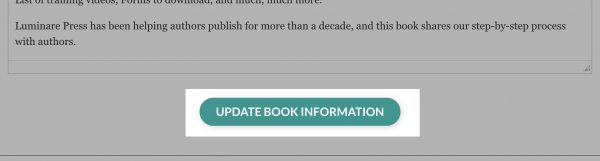This resource will show you how to edit and personalize your Premium Author Page.
Before we begin: This guide is for all authors who already have an Author Page published on the website and have upgraded to the Premium Author Page.
If your Author Page is not available yet, we’ll notify you as soon as your page is ready. We’ll create your Author Page after your book’s publication or, if your book was published before June 2020, after the purchase of the Premium Author page.
Step one: log in to access to your profile
You can log in here or by clicking on the profile icon in the top right corner. Enter your email and password. Make sure you use the same email you used to register when you purchased the Premium Author Page. Check your inbox for a confirmation email.

Step two: find your Author Page
You can reach your Author Page in many ways:
- From you account dashboard, using the link on the left:
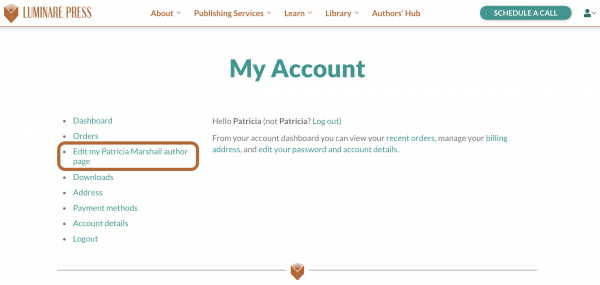
- Typing your name in the search box on top of Our Authors page. Once you are on your page click on the “Edit my page” button you’ll see under your name (If you don’t see the button on your page, make sure you are logged in).
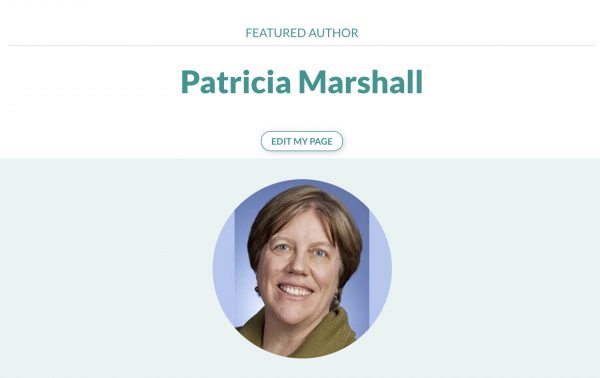
- Click on the icon on the top corner to see a link to your page
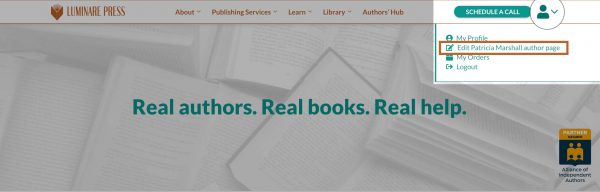
Step three: edit the content
Here is the list of things you can what do:
- Update info about you
- Choose your best author picture
- Edit your bio
- Add links to your website, your online profiles, or other stores.
Make sure to use the full url of your website or social profile (eg. https://www.luminarepress.com/ and not just luminarepress.com ).
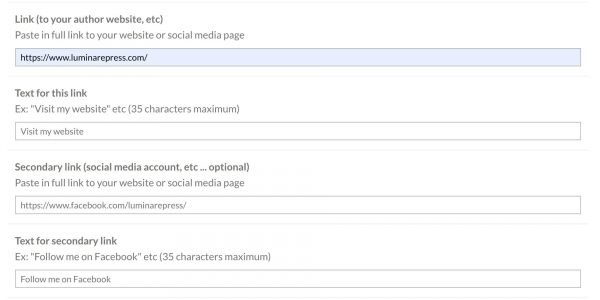
- Add an introduction to your book(s)
- Add reviews from your readers
Make sure you hit the UPDATE AUTHOR INFORMATION button when you’re done.
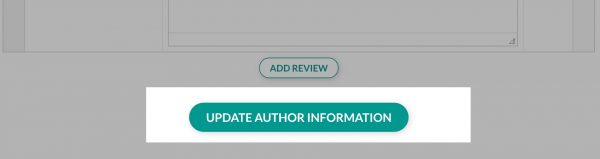
- Update the info about your book
- Add a book subtitle
- Edit or add the description of your book(s)
Make sure you hit the UPDATE BOOK INFORMATION button when you’re done.