Published: August 26, 2019
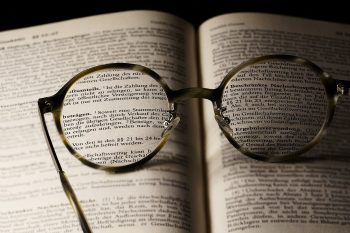 Before I was in the book publishing business, my mother, who was close to 90, decided to self-publish a novel. I’d read her manuscript several times over the years, offering plot and character feedback, but she hoped to find an agent, so I hadn’t really read it with publication in mind.
Before I was in the book publishing business, my mother, who was close to 90, decided to self-publish a novel. I’d read her manuscript several times over the years, offering plot and character feedback, but she hoped to find an agent, so I hadn’t really read it with publication in mind.
With the intent of cleaning the manuscript up, I took a look at the invisible characters, and when I did, I noticed something unusual: she had added a paragraph return to the end of many lines of text. It was a holdover from her days as a typist, as were double spaces at the end of sentences. The double spaces were easy to address, the paragraph returns a little more complicated.
Invisible formatting—non-printing typographic characters you usually don’t see on the page—can derail your book layout. A paragraph return, for instance, indicates that the next line is the beginning of a new paragraph. Whether or not it fell in the middle of a sentence was irreverent. The invisible characters said start a new paragraph, so it would happen. So addressing the invisible characters as a preliminary step to layout is an essential task. Fortunately, once you know what to look for, most of it can be accomplished in a few simple steps.
Whatever program you are using for your book layout, it’s easiest to make corrections in your text document. To look for formatting errors, you need to turn on the backwards “p” button on your tool menu. If you can’t find it, search help for “Show nonprinting characters” or “Show Invisibles” and activate that field. You’ll see the non-printing characters in blue
In general, you should search and replace double spaces and double paragraph returns with singles, remove manual line breaks, double hyphens and tab marks, replace three dots with ellipses. You’ll also want to address extra line space, text indents and other paragraph formatting in the paragraph styles to make your layout cleaner.
It’s easy to do, step by step:
Double spaces: Because most book text is right justified (even on both right and left margins) each character is adjusted slightly. Double spaces, which represent two characters, can leave a wide gap between sentences.
In the search field, enter two double spaces by hitting the space bar twice (you won’t see anything in the search field). In the replace field, enter one space. Choose replace all. Then choose it again, until there are no more double spaces to replace.
Double paragraph returns: Search and replace double returns the same way you did double spaces, using (^p^p) in the search and (^p) in replace, until there are none left.
NOTE: If you have used a double paragraph return to indicate a scene break in text, consider using three stars (***) to indicate the scene break instead. Then you will be able to search and style the breaks as you wish.
Space at beginning of paragraph: Sometimes, you will have an extra space before the first word of a paragraph. To root this problem out, once you’ve replaced double spaces, search for a paragraph return followed by a space (^p ) and replace with a paragraph return (^p).
Tabs: Most book layouts will not use tabs, unless there are special circumstances. If you have used tab marks to indent the beginning of a paragraph, or to indent a block of text, search for them (^t) and replace them with nothing. You can address indents at the beginning of paragraphs and indented text by setting paragraph styles as needed.
Manual Line Breaks: A manual line break, sometimes called a soft return or forced line break, tells your text to move down to the next line, but not start a new paragraph. They can mess up formatting if the width of the body text changes, spacing or compressing words on a single line. To search for them, enter manual line break (^l in Word) with a space.
Double hyphens: Look for double hyphens, and replace them with either em or en dashes. For more, see (link). And don’t overlook spacing around hyphens – I always search variations of space before and after.
Ellipses: Ellipses (…) are a single character, not three periods. Three periods can break in the middle of a line, ellipses will not. Search variations of three periods, and replace them with the ellipses character.
What about those paragraph returns at the end of a line? There’s no easy way to automate their replacement. But I have discovered that if I have my grammar check on in Word, there will be a green line under the first word of a line. I scan the document for these, and replace the paragraph return with a space manually.
These changes can be done in InDesign—and we run a second check for formatting issues once the book is laid out—but I find it easier to to do the first sweep in Word.
Watch a video demonstration of the process.