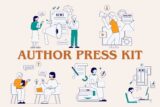Published: April 22, 2020
I see or hear some version of this regularly. Authors call and specifically ask: How do I get published on Amazon? The answer is: You don’t. But the question (and the confusion around it) is understandable.
In this article we’ll describe how Amazon’s publishing arm, Kindle Direct Publishing, works and how you can self publish your book on Amazon with a step-by-step guide.
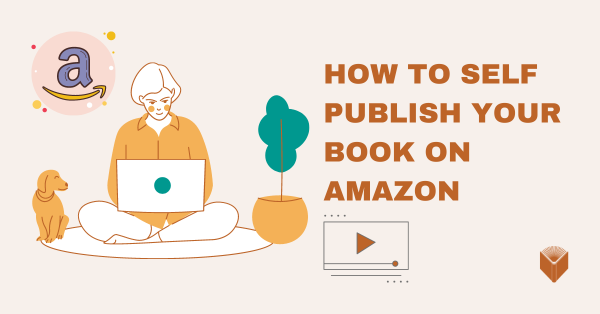
Amazon has made its name in books, and even though they now sell everything from vacuum cleaners to shampoo to build-it-yourself sheds, they are often the first to come to mind when people think about books, whether it’s buying or publishing.
But Amazon itself is not a book publisher, it’s a retail site with publishing arms: Kindle Direct Publishing (KDP) for print and ebooks. So while Amazon.com is a place for your customers to find and purchase your book, it is not a place to publish your book.
So what are authors asking when they query how publish on Amazon? I believe this question breaks down into three categories.
- How to make their book available on Amazon
First, they are asking how to make their book available on Amazon. This part is relatively easy as you can see in our video step-by-step guide in the second part of this article. If you are using a print-on-demand platform, such as KDP or Ingram Spark, you will be able to make your book available, not just on Amazon, but through other online sellers, like BarnesandNoble.com and Powells.com, and also available to bookstores, libraries and more. Most self-publishing platforms make books readily available on Amazon through an expanded distribution system. - How to make a book through KDP
Second, because they have heard about KDP, Amazon’s print-on-demand arm, authors are asking about how to make a book through them. KDP is a publishing platform related to Amazon, but it also allows books to be distributed through other third-party sellers. KDP accepts files that have been formatted for printing, makes individual ISBNs available, and has an expanded distribution system. Ingram Spark is another print-on-demand site with similar services, also has a wide distribution available. In order to make books available through either place, you need to upload your book files and oversee the tasks related to publishing. - How to publish ebooks only
Lastly, some people are asking about publishing ebooks only. Though Amazon isn’t the only company to sell electronic books, they are a go-to source for downloads. But there are numerous places to sell ebooks (and other formats, as I break down here) but, as with print books, you need to create and ebook file to upload to these sites. Proper ebook files are not PDFs, rather they are based on HTML code.
Making a book available for sale on Amazon, whether it’s a print or ebook, is ridiculously easy (keep reading for a step-by-step guide). But creating professional book files, recording metadata, setting retail pricing and obtaining your ISBN are the details you will need to focus on before you’re ready for online sales. KDP offers information about book formatting, and Ingram Spark offers a helpful file creation guide, or you can set up a free consultation with Luminare Press.
HOW TO SELF-PUBLISH YOUR BOOK ON AMAZON – a Step-by-Step guide with video
As we said before, once you have a version of your book ready to publish, making it available for sale on Amazon is pretty simple, and we’re going to guide you the necessary steps.
Before we jump into the process, let me remind you that you need and absolutely want to have a book that is well edited, formatted and with an original and eye-catching cover. If you are still in the process you strongly recommend to complete all the necessary steps before you hit publish!
Step 1: Create an account on KDP
In order to publish with the Amazon publishing service KDP (Kindle Direct Publishing), you need to have an account. If you already have you, sign-in using your username and password, otherwise go ahead and create an account.
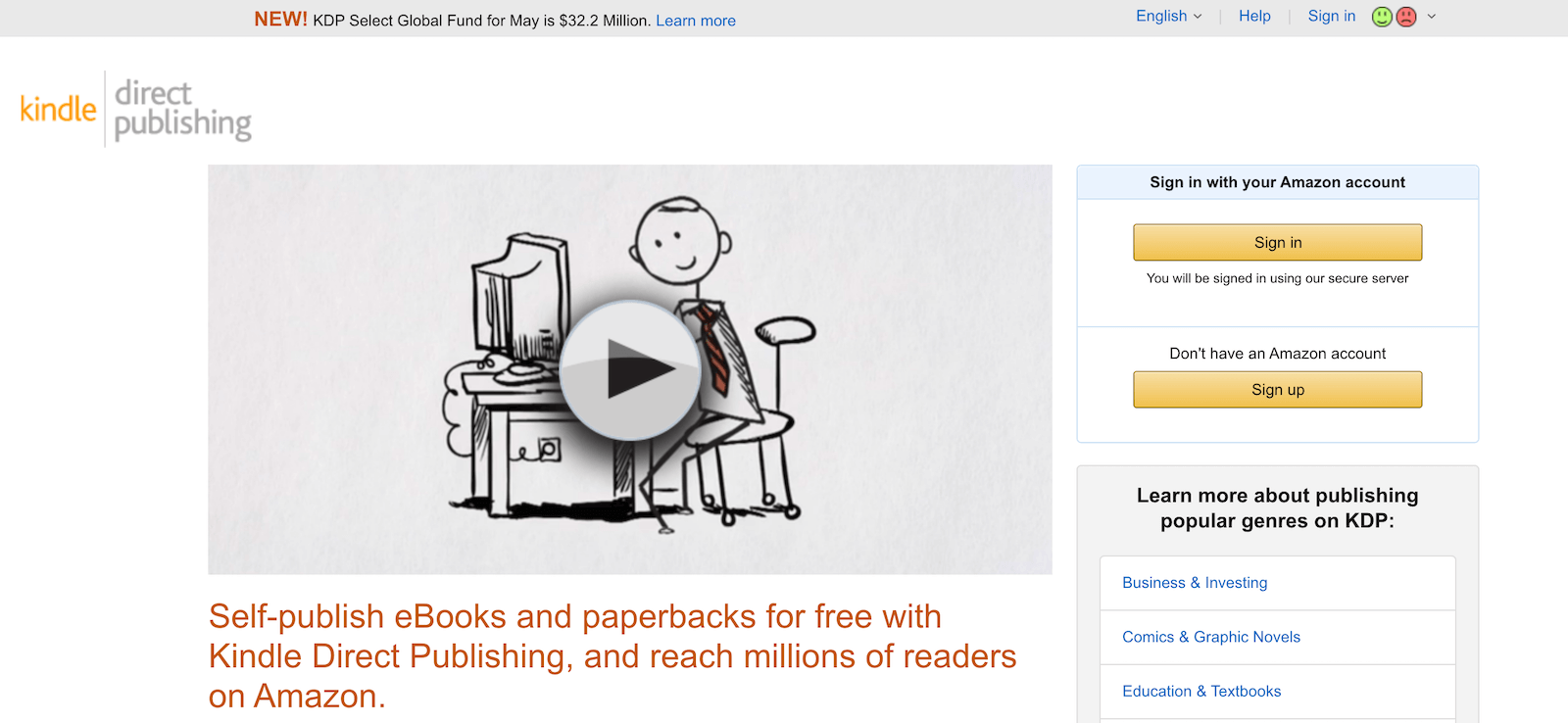
Step 2: Create a Title
In your dashboard, click Create a New Title. You can choose the format of your book here: Kindle ebook or Paperback. Paperback is for a physical book you want to print, ebook is for the downloadable Kindle version. Of course you can do both, but you’ll have to repeat the process, since the two formats have different files. If you don’t have a ebook file, you need to convert it first (or you can ask us to prepare the file for you).
In this video we illustrate the entire process for publishing a Paperback version.
Step 3: Enter your book title and details (Metadata)
As you can see in the video, there are few fields to fill :
- Title and Subtitle
- Author name(s) and Contributors (if any)
- Choose Publishing Rights. Be careful and make sure you hold the rights of your work
- Select the appropriate Categories for your book. This is very important for marketing your book to the right audience. Amazon allows you to choose up to 2 categories.
Marketing tip: Be specific! The more specific you are, the more likely your book will be found by the right people. - Search Keywords: this is another important marketing aspect, we advise to do some research to pick the right ones.
Overlooking this step is easy, but it’s bad for your book. Make sure you have all your metadata ready before you start. You can read about the metadata and download a list of what you need on our blog.
Step 4: Start with the Book Content
Amazon requires you to enter an ISBN (International Standard Book Number) to identify your book. If you don’t have one, you can request a free one but, as I mentioned in the video, KDP will be your publisher. We advise you to get your own ISBN to have full control over your book (Luminare Press provides its client ISBN and Book registration included in any publishing package).
Step 5: Upload your manuscript
Now you can upload your file. Locate the file on your computer and click upload. Make sure you have your final file ready before you start the process. This may take several minutes, especially if you’re submitting a lengthy work. KDP accepts most major digital file formats, including Microsoft Word Doc, PDF, HTML and epub.
We take for granted that you have your book properly formatted (here is a guide, just in case) and your interiors are professionally designed. If that’s not the case, consider hiring a professional for your interior formatting.
Step 6: Upload your Cover
Hopefully you have a great, original cover ready for the world to see. Now it’s the time to upload your art cover! If you didn’t hire someone to design an original cover for your book, do it now before it’s too late. A professional-looking and eye-catching cover will make your book more attractive to potential buyers.
The upload may take several minutes and, as you can see in the video, sometimes there are glitches in the system, so double check that everything has been uploaded correctly.
Step 7: Set pricing and distribution
Now that you’ve uploaded your book, it’s time to set the retail price and determine where to sell it. There are many strategies for setting the price and you can use this article on how to price your book if you need help. Consider that royalties and costs are different for e-books and printed versions, so make sure you set a price you are comfortable with.
It’s also up to you to expand the distribution and allow your paperback book to be available outside Amazon.com to other retailers like BarnesandNoble.com and Powells.com. For more details, read our comprehensive guide to book distribution.
Step 8: Save your work
Now your book is ready to be published on Amazon! But, before you do that, we strongly advise you to get a printed proof. It’s a very small investment that can save you a lot of extra time and issues.
Step 9: Press publish!
After checking your final copy (possibly having someone to proofread the printed copy you got) and making sure all the information is correctly entered you can hit the publish button. Amazon will review the book and will send you a confirmation email that your book is officially available in the store.
As you can see, as long as you have your files ready, making your book available on Amazon is easy and fast. Just remember that you’ll have to repeat the steps (with some little tweaks) if you want to publish the ebook versions of your title.
If reading this guide made you realize that you have a good manuscript, but haven’t really considered book editing, book cover and interior design files, or you are not confident with setting up accounts or buying an ISBN, Luminare Press is here for you. In the last ten years we’ve published hundreds of books and worked with many amazing authors. If you have questions or you want to know more, schedule a free consultation with us to talk about your publishing project.